Generic extraction:
Once you have the requirement is clear then Logon to Ecc system,
If u r requirement is from single table then go by Table method, if more than one table then first create view in SE11 T-code ,then using the same view create DS .
RSO2-T-code to create generic data source
First go to se11 and write from which all the fields u want data and check for that field is there any standard info obj by description in BI system,if present check the properties are matching with field properties in ecc table from which u want to extract data.
1) Select the type of DS u want to create based on the table u take, give the tech name and click on create icon.
2) Then in the next screen give the applic.comp (SD, mm, hr) this will be decided based on the table, and it belongs to which application.
Then give the 3 descriptions, then give the table name and click on save.
Then u get below screen for selection, select from which fields u want to get data, hide remaining fields, if u don’t hide also nothing will happen.
Then click on save, u r ds is ready now.
then set the generic extraction by clicking on GENERIC DELTA icon, then a small popup window will appear, here set the update method u want to use to extract delta records, then set the field from which system will identify the delta records,
LOGON TO BI SYSTEM , RSA1DATA SOURCE TAB SELCT THE APPLICATION WHICH U GIVEN IN RSO2 SCREEN AND RIGHT CLICK AND SELECT REPLICATE META DATANOW U R DS WILL GET COPIED TO BI SIDESELECT DS AND CREATE INFO PACKAGE AND RUN THEN DATA WILL LOAD TO PSA.
Before replicating if you search the ds you will not find, to make available we do replicate, when we do replicate only structure copies no data will come.
1) Choose u r source system and select the application and do replicate
2) Create info package and run it to load data till psa.
3) next to create the target object(dso/cube)to store data, first we have to find the info objects for the fields you selected ,we can find out them by copying the description of the field in table and search in info objects tab in BI, if u find any info obj with same description first check the properties of the info obj with the field, if matches u can use it, if not create new info obj with same description and same propertied(data type, length).
4) After finding/creation of all info objects create the dso/cube and activate.
5) Then select the ds and right click and select create transformations and activate.
6) Then create DTP and run. And check the data.
Once you have the requirement is clear then Logon to Ecc system,
If u r requirement is from single table then go by Table method, if more than one table then first create view in SE11 T-code ,then using the same view create DS .
RSO2-T-code to create generic data source
First go to se11 and write from which all the fields u want data and check for that field is there any standard info obj by description in BI system,if present check the properties are matching with field properties in ecc table from which u want to extract data.
1) Select the type of DS u want to create based on the table u take, give the tech name and click on create icon.
2) Then in the next screen give the applic.comp (SD, mm, hr) this will be decided based on the table, and it belongs to which application.
Then give the 3 descriptions, then give the table name and click on save.
Then u get below screen for selection, select from which fields u want to get data, hide remaining fields, if u don’t hide also nothing will happen.
Then click on save, u r ds is ready now.
then set the generic extraction by clicking on GENERIC DELTA icon, then a small popup window will appear, here set the update method u want to use to extract delta records, then set the field from which system will identify the delta records,
BI SIDE STEPS TO DO
LOGON TO BI SYSTEM , RSA1DATA SOURCE TAB SELCT THE APPLICATION WHICH U GIVEN IN RSO2 SCREEN AND RIGHT CLICK AND SELECT REPLICATE META DATANOW U R DS WILL GET COPIED TO BI SIDESELECT DS AND CREATE INFO PACKAGE AND RUN THEN DATA WILL LOAD TO PSA.
Before replicating if you search the ds you will not find, to make available we do replicate, when we do replicate only structure copies no data will come.
1) Choose u r source system and select the application and do replicate
2) Create info package and run it to load data till psa.
3) next to create the target object(dso/cube)to store data, first we have to find the info objects for the fields you selected ,we can find out them by copying the description of the field in table and search in info objects tab in BI, if u find any info obj with same description first check the properties of the info obj with the field, if matches u can use it, if not create new info obj with same description and same propertied(data type, length).
4) After finding/creation of all info objects create the dso/cube and activate.
5) Then select the ds and right click and select create transformations and activate.
6) Then create DTP and run. And check the data.





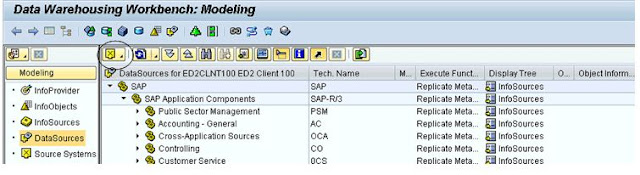
No comments:
Post a Comment