InfoCube – Compressing:
For theory go through the links below.
Go to RSA1
under Modeling --> Choose InfoProvider --> Info Area and then --> Select your InfoCube
under Modeling --> Choose InfoProvider --> Info Area and then --> Select your InfoCube
Right Click on your infocube --> from context menu --> choose Manage
Once you are in manage data Targets screen:
Find out the request numbers – decide till what request id you want to compress
Find out the request numbers – decide till what request id you want to compress
Go to Collapse tab – under compress --> choose request ID and click Release
The selected request ID and anything below will be compressed.
What is happening behind the scene is “After the compression, the F fact table contains no more data.
Instead, the compressed data now appear in the E fact table.”
Instead, the compressed data now appear in the E fact table.”
Before going to collapse tab check the numb of records in F table in SE11 T-code.
Give the table name as shown above and click on Display and check the records.
Similarly after doing compression do same steps and check data in E table.
Once compression is done your F-Table gets empty.
Below is the manage screen
If u want compression to happen automatically, add the process type (compression) in process chain after rollup process if any aggregates exist, else add after create index process.
After clicking on release then go to recq tab and see the compression status (green tick mark) which tells that compression is success. If u find clock symbol indicates still running.


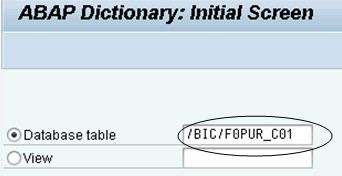


No comments:
Post a Comment